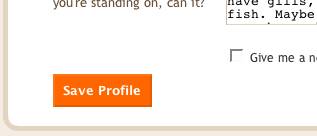Tab Monetize di Blogger membuatnya mudah untuk mengaktifkan iklan AdSense di blog Anda. Setelah diaktifkan, Blogger akan mengambil data penghasilan AdSense Anda secara langsung dari AdSense sehingga Anda tidak perlu pergi ke AdSense untuk mendapatkan informasi dasar laba.
AdSense Reports
Setelah Anda mulai menghasilkan tayangan AdSense, Anda akan mulai mendapatkan uang ketika orang mengklik iklan yang tampil di situs Anda.
Laporan laba (terlihat bila anda klik pada link Uangkan dari Dashboard Anda, atau tab Monetize saat melihat blog Anda saat login ke Blogger) termasuk bar drop-down dengan Hari ini, Kemarin, 7 Hari Terakhir, Bulan ini, Bulan Terakhir, dan waktu Semua.
Memilih opsi akan mengambil laporan yang relevan langsung dari AdSense.
All time
If you are already an AdSense user, you will notice that Blogger created a new
channel (with the URL of your blog) in your account. If you have had AdSense ads on your blog before using Blogger’s AdSense integration to insert ads into your blog, it is important to note that
All time will retrieve data only from the time you connected Blogger to your AdSense account.
This in no way affects your overall AdSense reporting, available directly
from AdSense.Terminology
The AdSense report visible from the Monetize tab contains basic information about how many ads have run on your blog, how many clicks were generated, and how much revenue you have earned. Each term in the report is defined below:
Page impression: A page impression is generated every time a user views a page displaying Google ads. We will count one page impression regardless of the number of ads displayed on that page. For example, if you have a page displaying three ad units and it is viewed twice, you will generate two page impressions and six ad unit impressions.
Clicks:# The number of times an ad was clicked on in the given reporting period.
Page CTR (Clickthrough Rate): The number of ad clicks divided by the number of impressions for the page of ads that appears when a link unit is clicked.
Page eCPM (Effective Cost Per Thousand Impressions): Calculated by dividing earnings by number of page impressions and multiplying. This makes it easier to compare multiple sites to see which are performing better.
Earnings: Total revenue earned to date. More detail about earnings is available in the
AdSense Help Center.





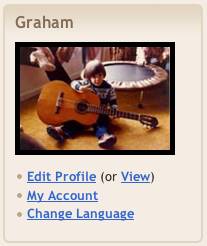
 And click Save Profile at the bottom of the page:
And click Save Profile at the bottom of the page: